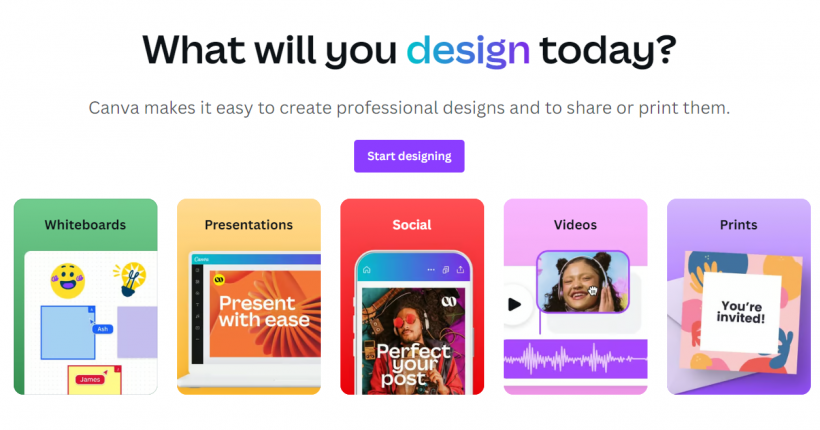
In the world of digital design, Canva stands out as a user-friendly and versatile tool that can transform anyone into a graphic designer. Whether you’re a novice looking to create stunning visuals for social media or a professional seeking to streamline your workflow, mastering Canva can significantly enhance your design capabilities. Here are some essential tips and tricks to help you use Canva like a pro and create effortless designs.
1. Start with the Right Dimensions
Choosing the correct dimensions for your project is crucial. Canva offers pre-set dimensions for various social media platforms, presentations, posters, and more. When you start a new design, select the appropriate template or customize the dimensions based on your needs. This ensures your designs look perfect on any platform.
2. Utilize Canva’s Templates
Canva’s extensive library of templates is a goldmine for inspiration. Instead of starting from scratch, explore the templates categorized by theme, industry, or format. Customize these templates by changing the text, colors, and images to align with your brand or project requirements. This not only saves time but also provides a professional look with minimal effort.
3. Master the Art of Layering
Layering elements effectively can add depth and dimension to your designs. Canva allows you to layer text, images, shapes, and graphics. Use the “Position” tool to bring elements forward or send them backward, creating a layered effect. Grouping layers can also help manage complex designs, allowing you to move and resize multiple elements simultaneously.
4. Leverage the Power of Grids and Frames
Grids and frames are powerful tools in Canva pro that help organize and align your elements. Use grids to create structured layouts, ensuring your images and text are evenly spaced and aligned. Frames allow you to mask images into specific shapes, adding a creative flair to your design. Simply drag and drop your photos into the frames for an instant transformation.
5. Customize Fonts and Text Effects
Typography plays a vital role in design. Canva pro offers a wide range of fonts to choose from, but to make your text stand out, try combining different font styles. Use bold or script fonts for headings and simpler fonts for body text. Additionally, Canva’s text effects, such as shadows, outlines, and curve text, can add a unique touch to your typography.
6. Incorporate Brand Kit for Consistency
If you’re working on branding projects, Canva’s Brand Kit feature is invaluable. Upload your brand’s colors, logos, and fonts to ensure consistency across all your designs. With the Brand Kit, you can apply your brand elements with a single click, maintaining a cohesive look without having to manually adjust each design.
7. Use Transparency for Subtle Effects
Adjusting the transparency of elements can create subtle and sophisticated effects. Use transparency to overlay text on images without compromising readability or to blend shapes and colors for a unique background. This feature is particularly useful for creating watermarks or highlighting text.
8. Experiment with Canva’s Animation Tools
Canva’s animation tools can bring your designs to life. Use animations for presentations, social media posts, or promotional content. Choose from simple fade-ins to more dynamic movements. Preview your animations to ensure they align with the message and tone of your design before downloading or sharing.
9. Harness the Power of Collaboration
Canva makes collaboration seamless. Invite team members to work on a design by sharing a link. You can control permissions, allowing others to view, comment, or edit the design. This is especially useful for projects that require input from multiple stakeholders or for educational purposes.
10. Stay Organized with Folders
As your design projects grow, keeping them organized is essential. Canva allows you to create folders to categorize and store your designs. Use folders to separate projects by client, type, or campaign. This organization saves time and makes it easier to locate and edit your designs.
Conclusion
Mastering Canva involves more than just knowing its features; it’s about understanding how to leverage those features creatively and efficiently. By starting with the right dimensions, utilizing templates, mastering layering, and exploring advanced tools like the Brand Kit and animations, you can create professional and polished designs with ease. Whether you’re a beginner or a seasoned designer, these tips and tricks will help you use Canva like a pro, making your design process effortless and enjoyable. Happy designing!
Follow GoDigital360Degree for more blogs!
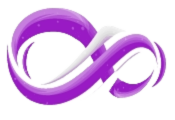

Leave a Reply